SQL Search Browser extension
DBmarlin has a browser extension available for Google Chrome and Chromium based browsers such as Edge, Vivaldi and Brave.
The plugin injects a button into the UI of other products containing SQL statements, which will search for that SQL statement text within DBmarlin.
This links to the SQL Search screen within DBmarlin, which requires DBmarlin v3.7 or above.
Download and install DBmarlin SQL Search extension
The DBmarlin SQL Search browser extension can be downloaded from the Chrome Web Store. https://chrome.google.com/webstore/detail/dbmarlin-sql-search/ldmmldndogmkpjjnonjgpinbkcdjomno
Configure the DBmarlin SQL Search extension
Click on the icon in the browser tool bar to configure the extension. You will need to set your DBmarlin URL so that it can click through to the right place. This will be the same URL that you use to access DBmarlin UI. It must be either http:// or https:// . For example https://dbmarlin.acme.com:9090/
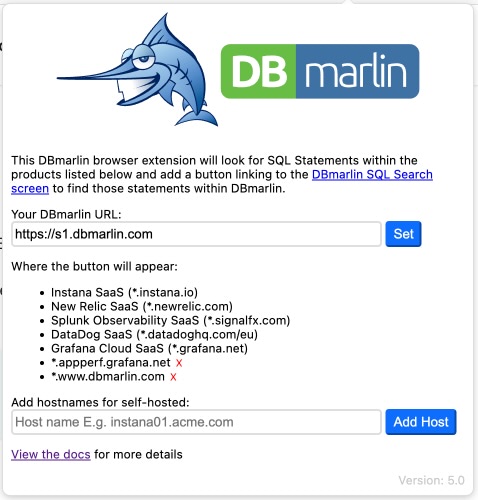
Supported integrations
v5.0 of the DBmarlin SQL Search browser extension supports:
Instana SaaS and on-premises(native integration, no longer requires Chrome extension)- New Relic
- Splunk Observability Cloud.
- More coming soon. Tell us what you would like us to add.
Instana
The button will appear for any SQL Statements within traces under the Analytics section of Instana.
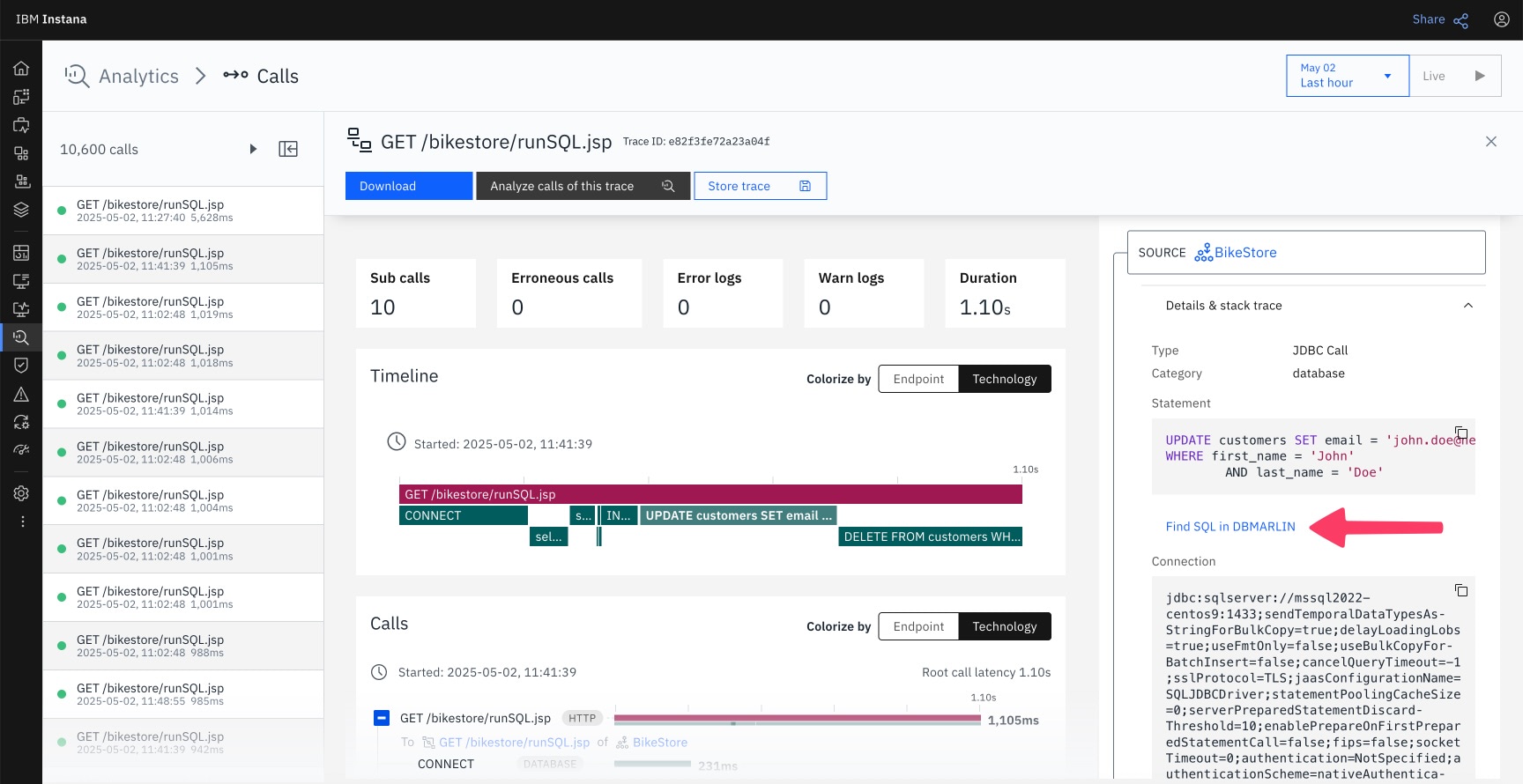
New Relic
The button will appear for any SQL Statements within traces in New Relic.
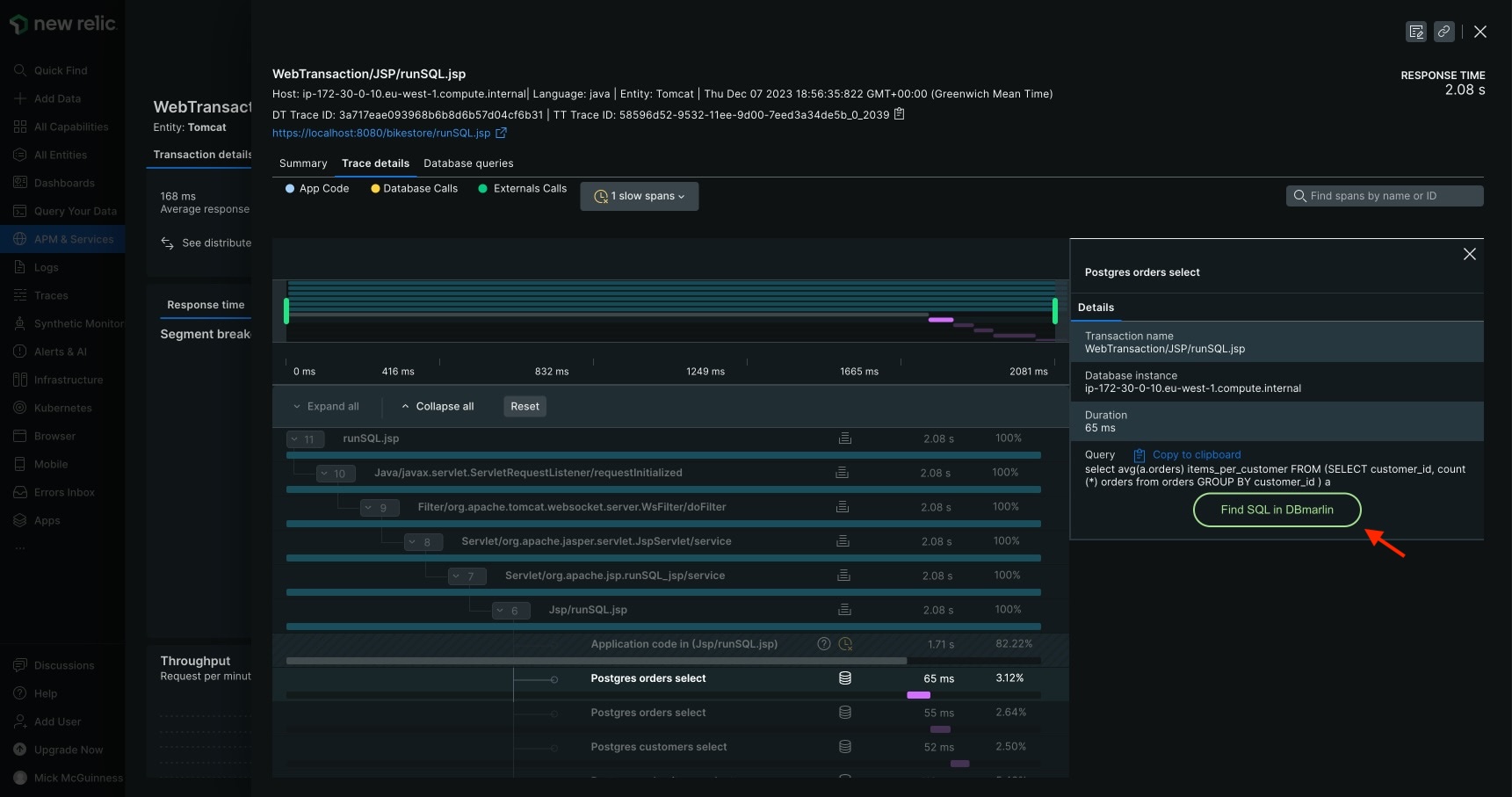
Splunk Observability Cloud
The button will appear for any SQL Statements within traces in Splunk Observability Cloud (formerly SignalFx).
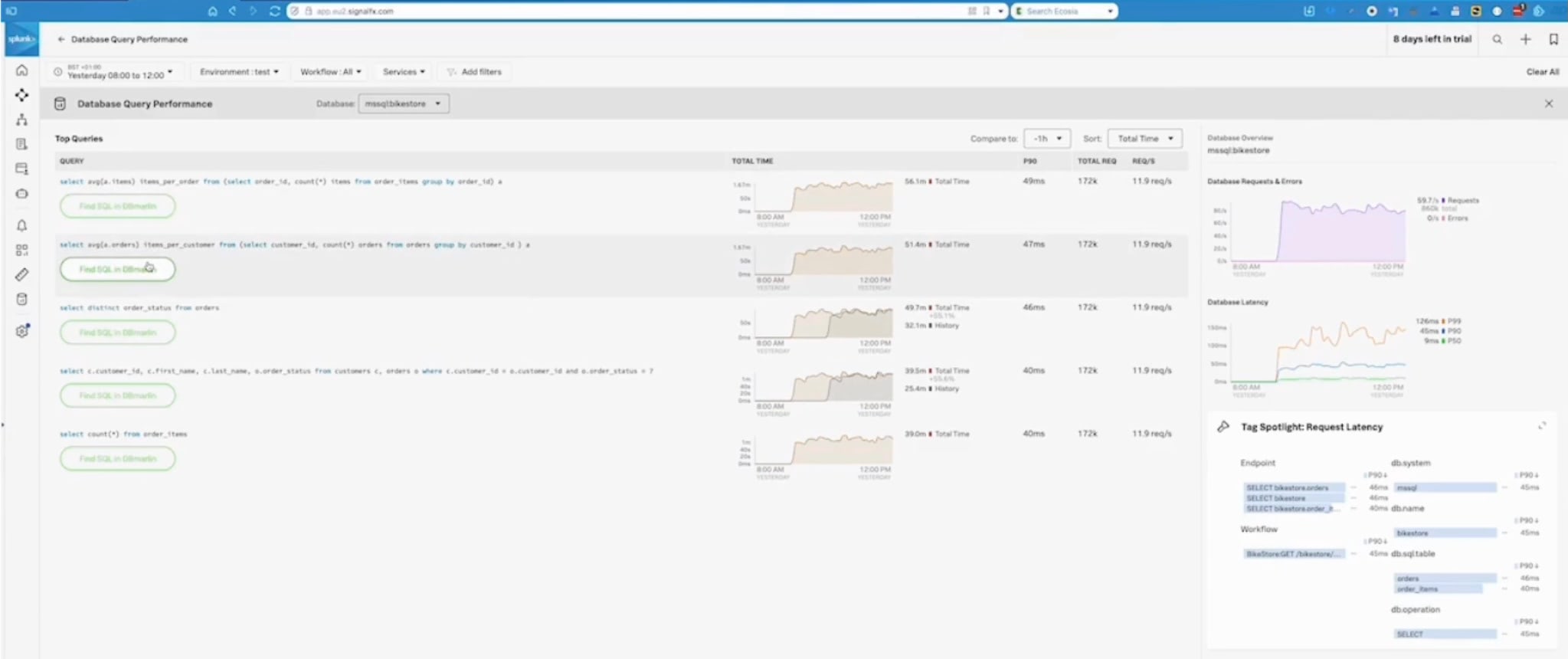
DataDog
The button will appear for any SQL Statements within traces in DataDog.
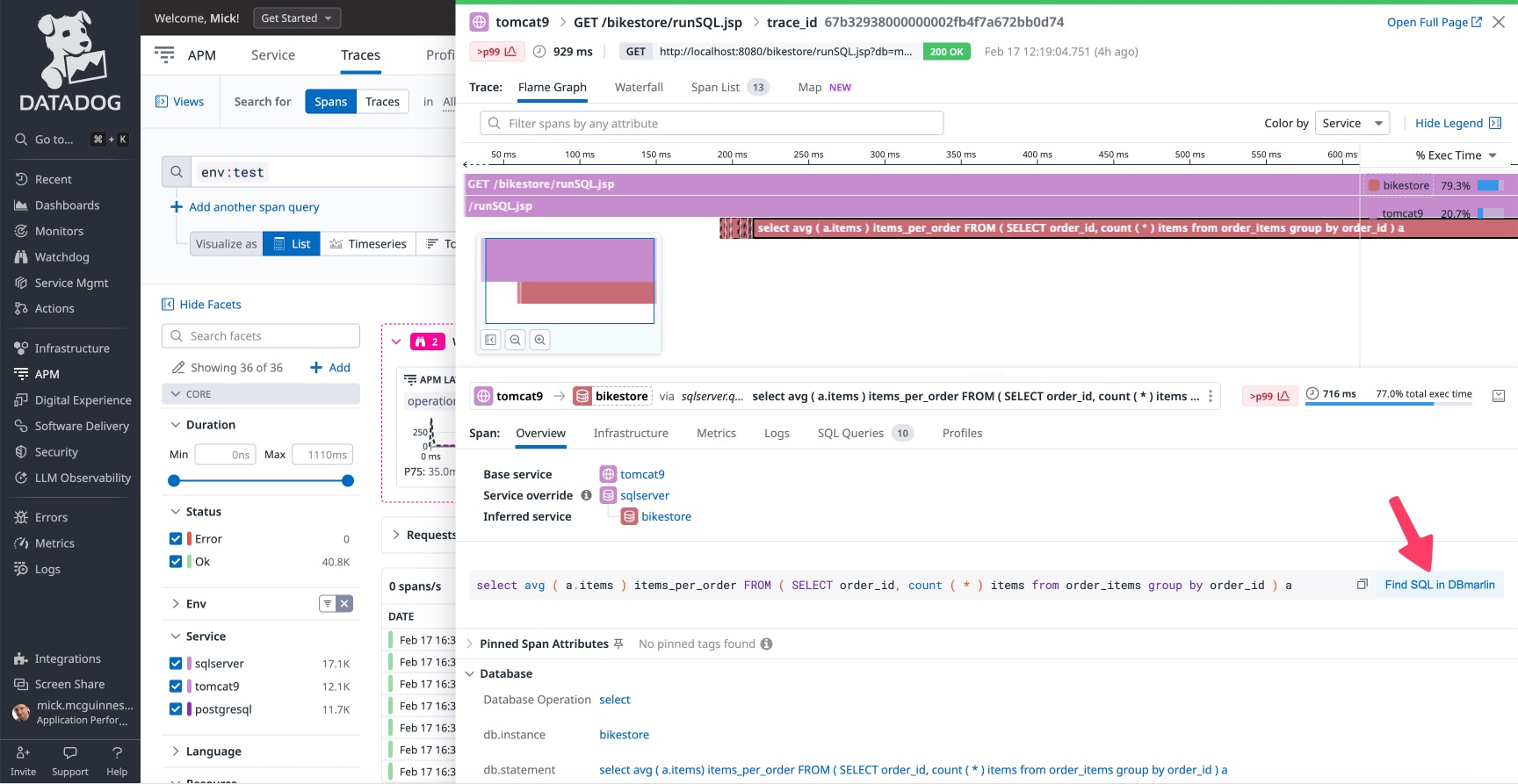
Grafana
The button will appear for any SQL Statements within traces in Grafana.
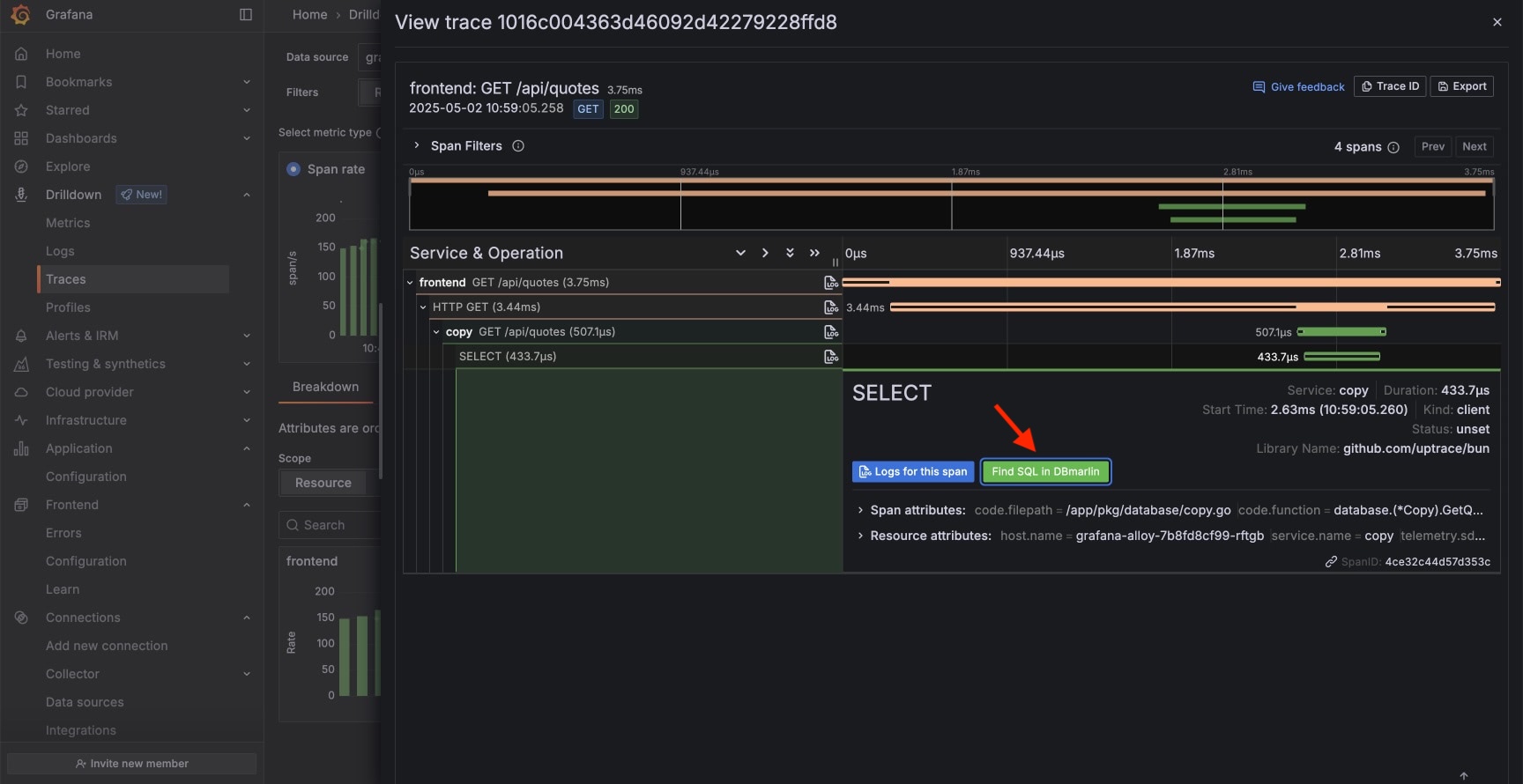
Self-hosted
If you are using a self-hosted version of one of the supported products then the hostname can be added in the hostname box. When you click the 'Add Host' button it will automatically add a wildcard .* in front of the hostname and add it to the list of hosts where the button will appear. You can click the red 'x' button next to the name to remove it if needed. This step is not needed for SaaS-hosted versions since DBmarlin will automatically match on the SaaS host names.