Database Instance Settings
From the left menu select Settings/Instances and then click the Create button. Here you can define the target database instance you would like to monitor.
Pre-requisites
Check that the database is of a supported database type.
Before adding the database target, please read the pre-requisites for the database you would like to monitor.
List Database Targets
The list shows any Database Targets you have defined and you have the option to start, stop, edit or delete them.
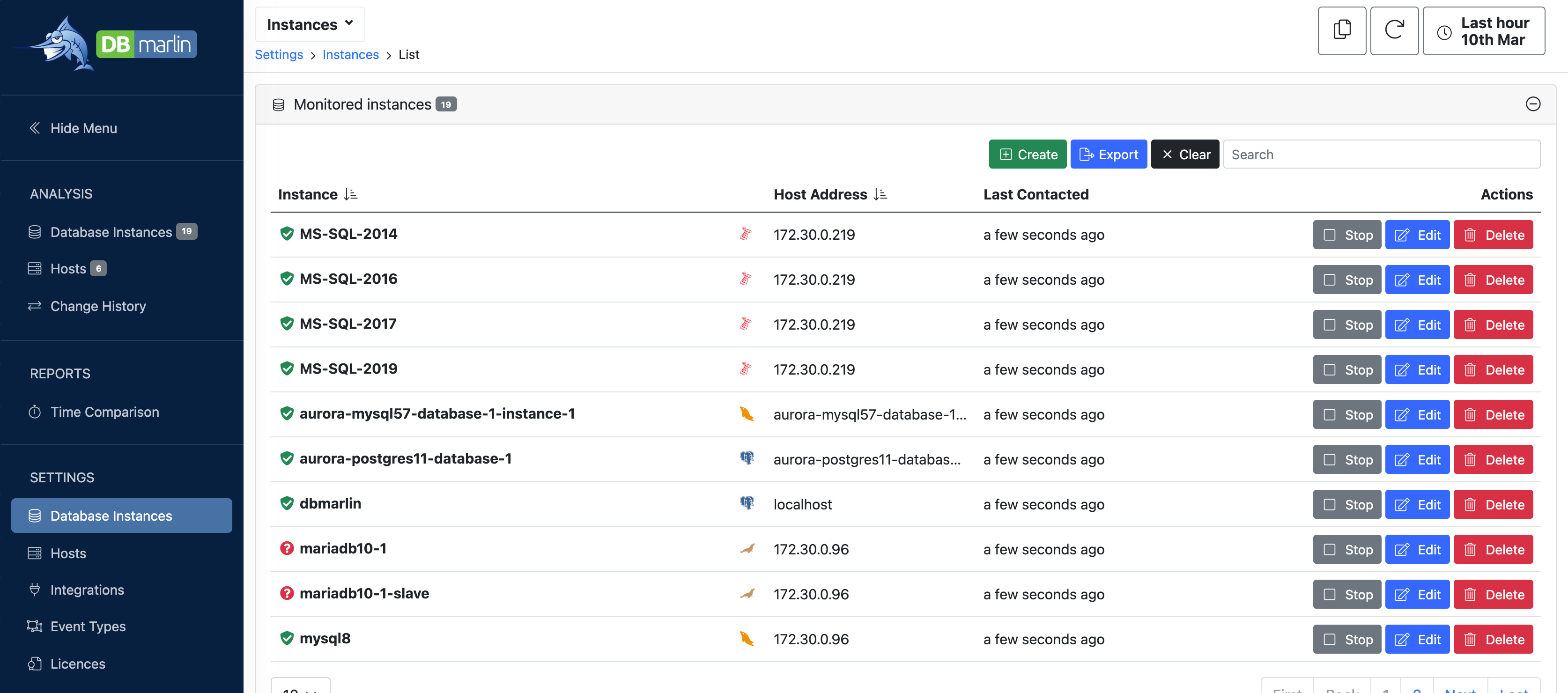
- When editing a sensor it will stop the sensor and you will need to start it again.
- Mouseover on the status icon on the left side shows the status of the Sensor. Examples would be "Started", "Stopped", "Starting", "Stopping" and if there are connectivity issues connecting to the database the error will be shown here.
- Mouseover on the Start/Stop button shows the reason the Sensor was Started or Stopped. Examples would be "Stopped - License count exceeded" or "Started - User initiated".
- The status and reason are the last know status and reason for the Sensor and if you have just made a change, could take up to 1 minute before you see them update.
Creating a new Database Target
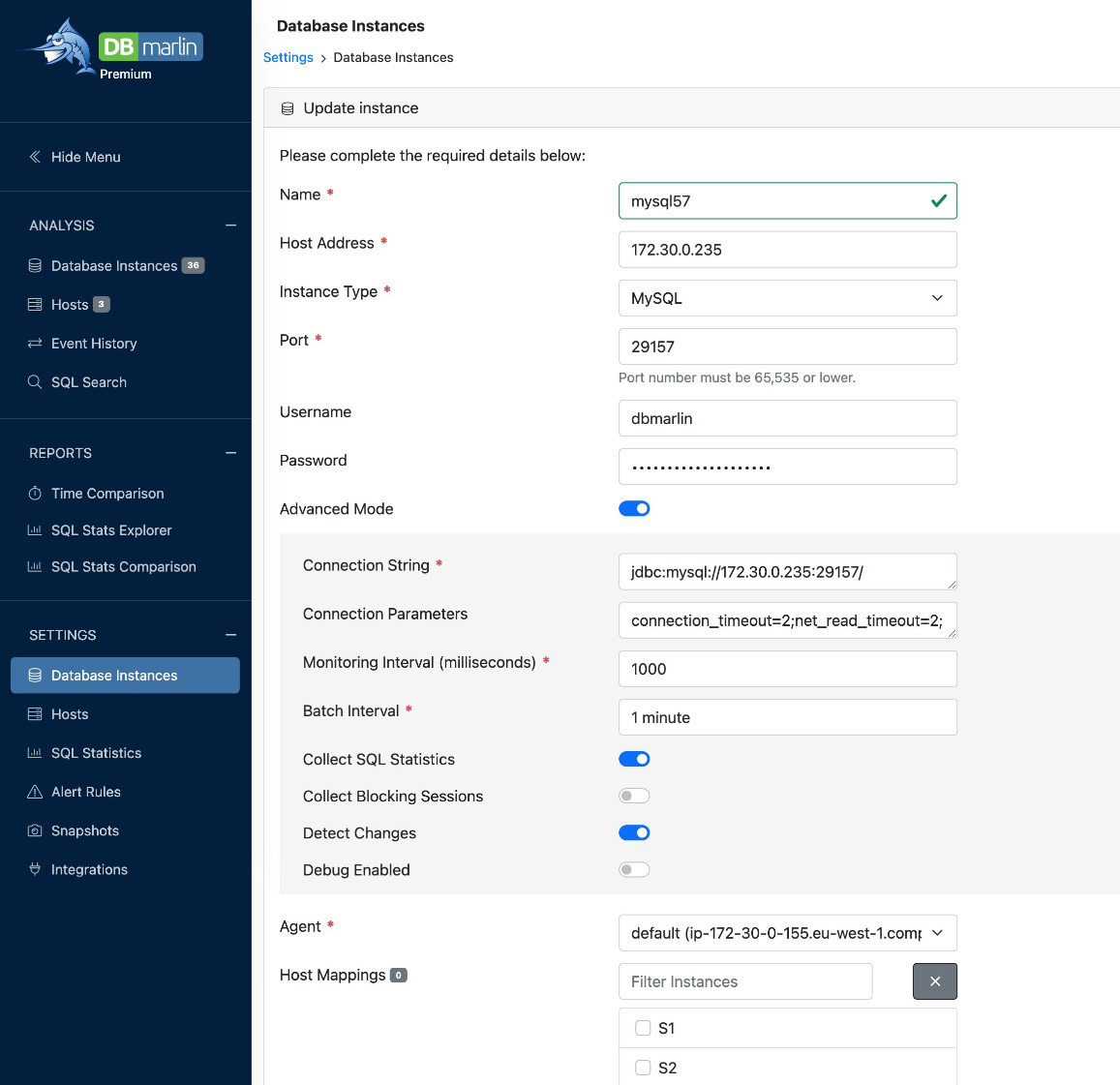
The following parameters need to be defined.
| Parameter | Description |
|---|---|
| Name | Enter any free-text identifier to give your target database instance a meaningful name. Names must be unique. |
| Host Address | The hostname, fully qualified DNS name or IP address of the target database instance. This will be used to make the connection from the DBmarlin Agent and so must by reachable over the network. |
| Port | Select the TCP Port that the database instance is listening on. This will be used to make the connection from the DBmarlin Agent and so must be open over the network. |
| Instance Type | Choose from the list of support databases. E.g. MySQL |
| Database | This only appears for certain databases that require a database name to connect to such as PostgreSQL, CockroachDB and Informix. |
| Username | The username within the target database instance that you will connect as. We recommend that you create a dbmarlin user configured as describe in the docs. MySQL user, PostgreSQL user, Oracle user, SQL Server user, MariaDB user, IBM Db2 user, CockroachDB user, Informix user, SAP HANA user, SAP ASE user |
| Password | The password for the username you are using. |
| Agent | The default agent is the built-in agent on the DBmarlin server. Additional remote agents can be installed on either Linux or Kubernetes and will automatically register themselves with the DBmarlin so that they appear in this list. |
3rd-Party Links
This allows you to link to other 3rd-party tools that would be useful for this instance. Anything which can be launched via a URL is a possibility. For example you might want to link to a DB console, Cloud console, ticketing system, wiki, or another monitoring/observability tool e.g. log analytics, APM, infrastructure etc.
Setting up 3rd-party links just requires a friendly name which will appear in the drop-down list and the full URL which you want to link to.
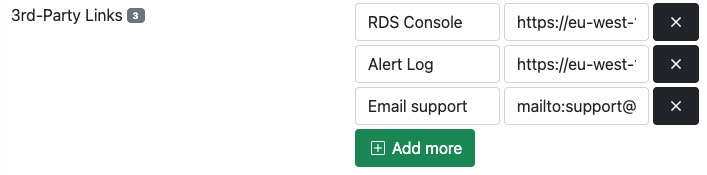
Once configured they will appear as a drop-down at the top of the screen for that instance by click the link icon.
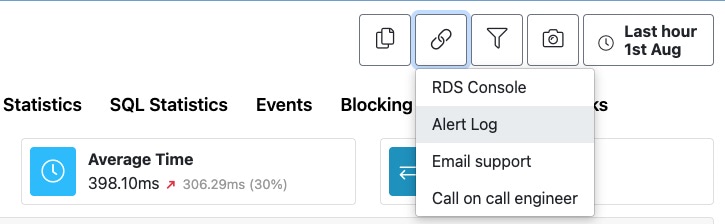
See Integration/3rd-party links for more on this feature.
Instance tags
Tags or labels have become common these days especially in cloud computing. In essence, tags or labels provide a flexible, simple way to organise and manage cloud resources, making them a fundamental aspect of cloud computing operations and strategy.
You are now able to apply as many tags as you like to your instances. Tags consist of a name and a value. Useful tag names could be things such as the environment, service, application, customer, owner, region, version, availability-zone, data-centre, business-unit.
Tag restrictions:
- Tags are made up of a Tag name and Tag value and you must include both.
- A Tag name can only have a single value.
- A single instance can only one occurrence if each tag name. For example
App=Xis fine but you can't have bothApp=XandApp=Yfor the same instance. - Tag names and values should be less than 128 characters each although shorter is better for display purposes.
These can be added under the instance settings.
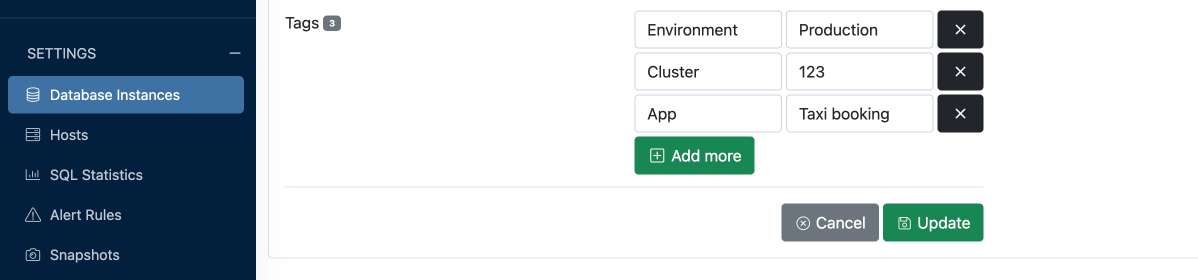
In the instances summary screen you can see in the lower table, a cog icon where you can turn on which tags you would like visible in the table. Note if there are no tags set up the cog is not shown. You can also use the search box to search on tag values within the table (note that this works whether the tags are visible or not).
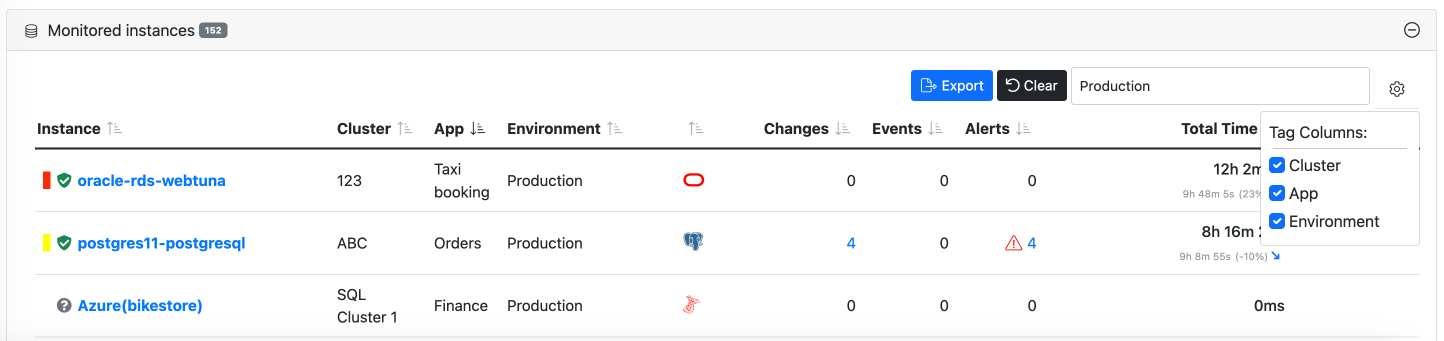
Tags are displayed at the top of the screen when looking at an individual instance. In the example below you can see the oracle-rds instance has been tagged with Environment: Production, Cluster: 123 and App: Taxi booking
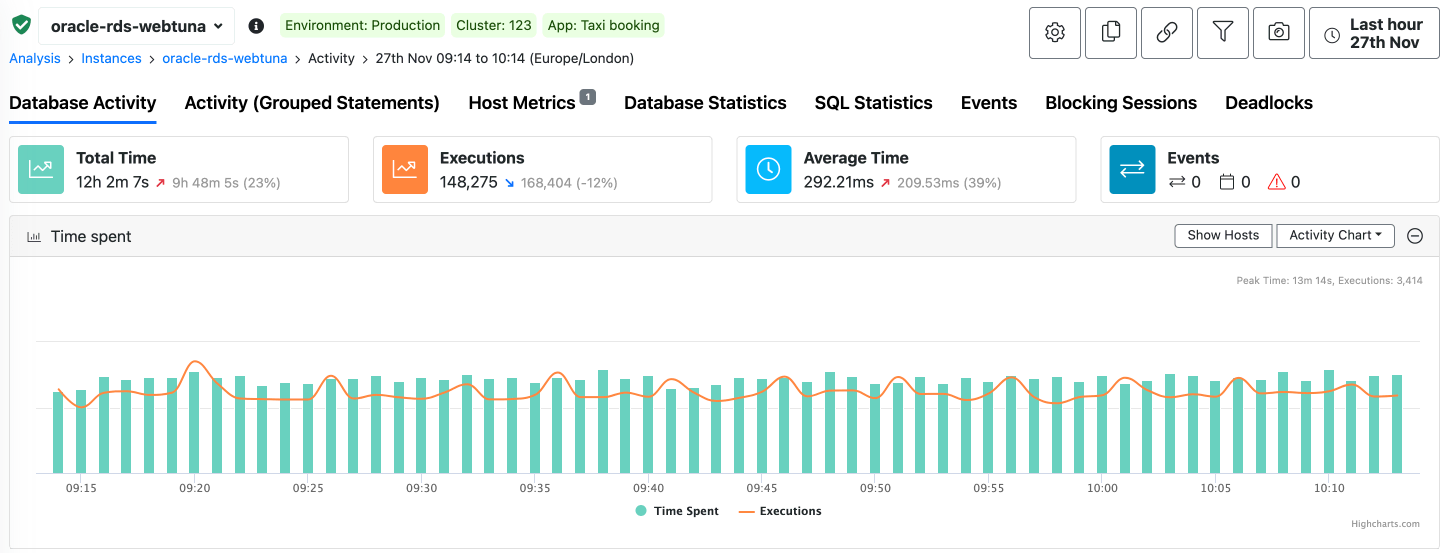
Watch this short video to see how to use tagging.
Advanced Connection Settings
If you toggle the "Advanced mode" there are additional settings you might need to set for a sensor.
If a custom JDBC connection URL is specified then this takes priority over anything set in the Host and Port fields. The Username and Password field will still be used however.
| Parameter | Description |
|---|---|
| Connection String | Override the default JDBC connection string and enter a custom JDBC connection URL if required. |
| Connection Parameters | This can be useful for example if you need to set a custom JDBC parameter such as SSL enabled or ServerTimezone |
| Monitoring Interval (milliseconds) | How often the DBmarlin agent samples the active sessions and SQL statements in the target database. For more see FAQ |
| Batch Interval | How often the batch process runs. This includes change detection for parameters and schema objects as well as collection of SQL statistics. For more see FAQ |
| Collect SQL Statistics | Enable collection of SQL statistics at the statement level such as Executions and Duration. The additional SQL statistics can be configured on the SQL Statistics Settings screen. These can then be view on the SQL Statistic tab and in the SQL Stats Explorer and SQL Stats Comparison reports. |
| Collect Blocking Sessions | Enable collection of blocking sessions. These can then be viewed on the Blocking Sessions tab. Currently available for Oracle, SQL Server, MySQL, MariaDB, PostgreSQL and Db2. |
| Collect Object Statistics | Enable collection of object statistics. Currently available for MySQL, PostgreSQL, MariaDB, Oracle and SQL Server. These can then be viewed on the Object browser tab |
| Collect Job History | Enable collection of SQL Agent Job executions. Only available for SQL Server. These can then be viewed on the Agent jobs tab |
| Collect Deadlocks | Enable collection of Deadlocks. Currently available for Oracle and SQL Server. These can then be viewed on the Deadlocks tab |
| Collect Tempdb | Enable collection of Tempdb metrics. Available for SQL Server. These can then be viewed on the TempDB tab |
| Collect Transaction Contention | Enable collection of Transaction Contention metrics. Available for CockroachDB. These can then be viewed on the Transaction Contention tab |
| Detect Changes | Enable or disable change detection of database parameters and schema objects such as databases, table and indexes. For more see FAQ |
| Explain Limit | Default value: 20, Valid range: 0 to infinity. Sets the number of explain plans DBmarlin will try to capture on each Batch Interval. Can be set to 0 to disable plan capture for specific instances if required. |
| Debug Enabled | Only enable if advised by support. DBmarlin log files will be many time larger with debug enabled. |
Video Walk-through
This short video walk-through showing how to add a new Database Target for monitoring with DBmarlin.