Liquibase Integration
DBmarlin can link to Liquibase so that you can relate database performance to schema changes triggered by Liquibase changesets.
Requires the Pro version of Liquibase 4.20.0 or later. You can get 30-day license from https://www.liquibase.com/trial
Enable the integration
Connecting Liquibase and DBmarlin takes only a few minutes to setup. When a Liquibase changeset runs, an event is sent to the DBmarlin API containing the change details. This will then appears on the timeline of any charts within the product. Seeing whether any change had a positive or negative affect on the database is now simple. The DBmarlin Comparison Reports can be used analyse the period before and after the change and highlight any differences.
Installation
Download the latest released Liquibase extension .jar file and place it in the liquibase/lib directory.
Add the following properties to your liquibase.properties file.
# Liquibase Properties
liquibase.licenseKey: <get a license key and add it add it here>
liquibase.logFormat: JSON_PRETTY
logLevel: INFO
# DBmarlin Properties
dbmarlin.url: *** URL to your DBmarlin Instance ***
dbmarlin.instanceId: *** The database target ID from the DBmarlin dashboard ***
dbmarlin.apiKey:
dbmarlin.eventTypeId: *** The event type ID from the DBmarlin event type settings screen ***
Creating a Custom Event Type for Liquibase
In DBmarlin under Settings -> Event Types you can create a new one called 'Liquibase change' and set the Icon Code to fak fa-liquibase-icon to get a Liquibase icon.
How it works
-
Once setup, each time a changeset is applied, Liquibase sends the schema change details to DBmarlin by making an API call to DBmarlin with changeset details.
-
DBmarlin shows the Liquibase events in the Event History screen
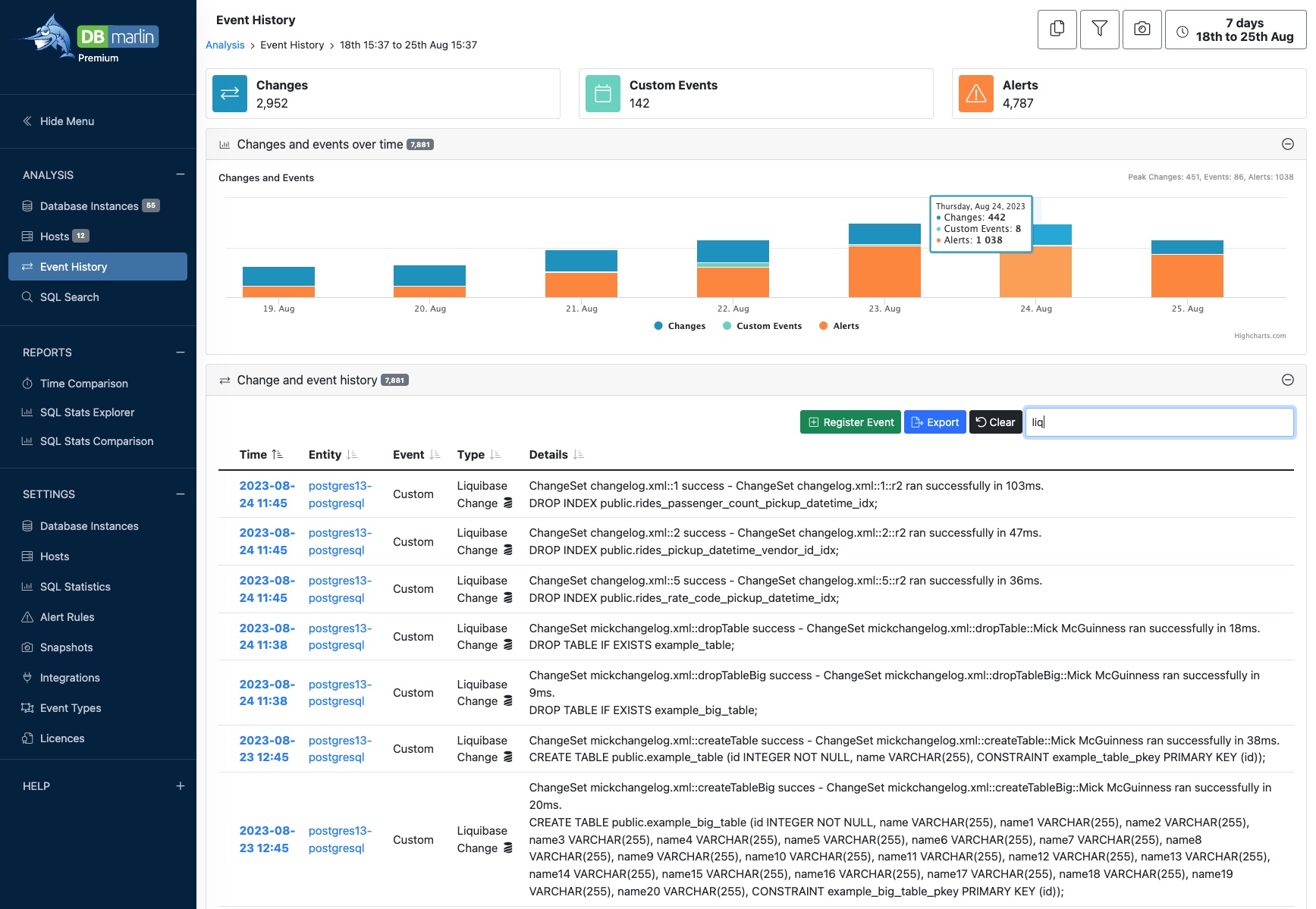
- It also shows on the Events tab for the instance
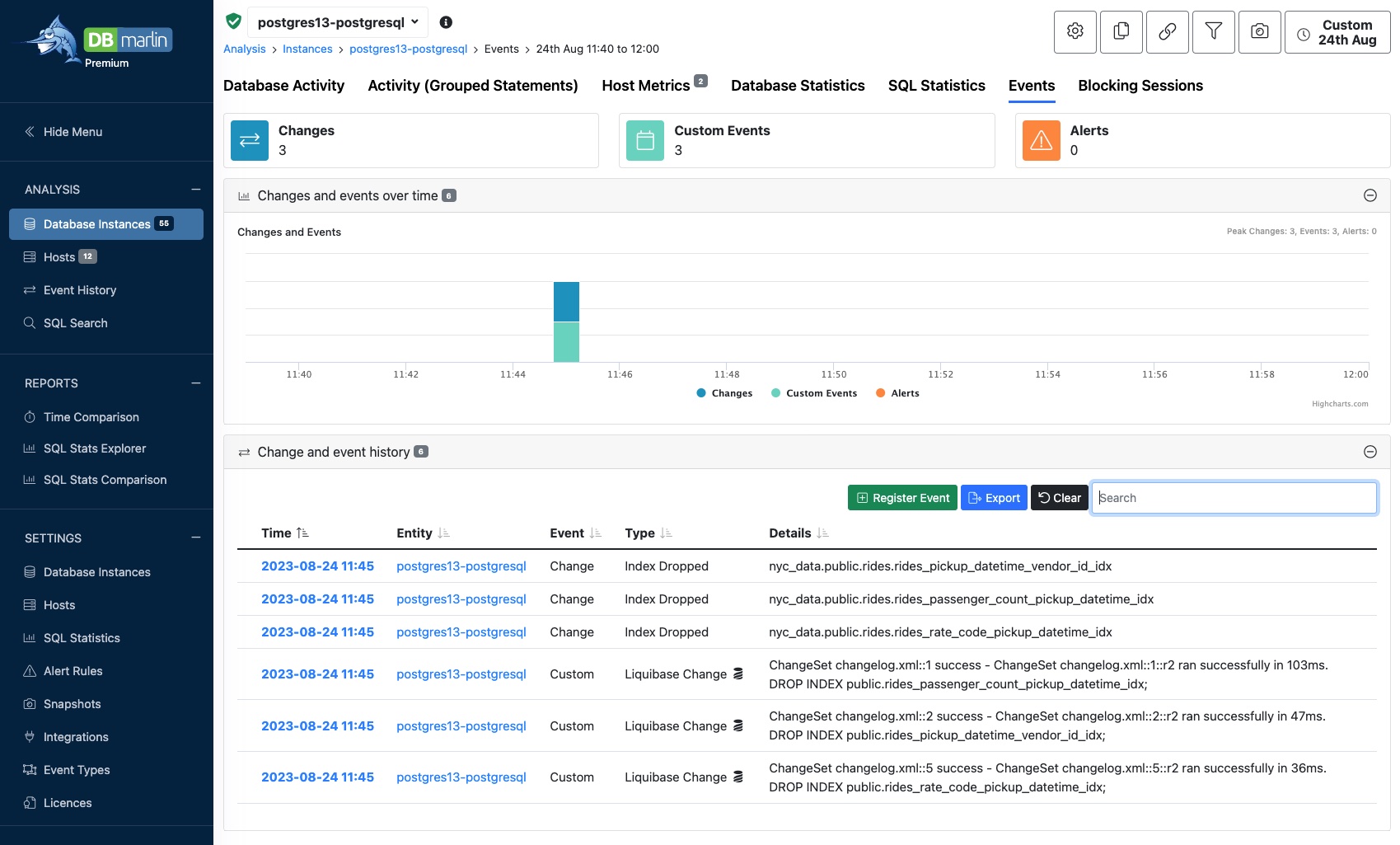
- You can see whether the Liquibase triggered change had a positive or negative impact on the database performance look at the annotations on the charts,
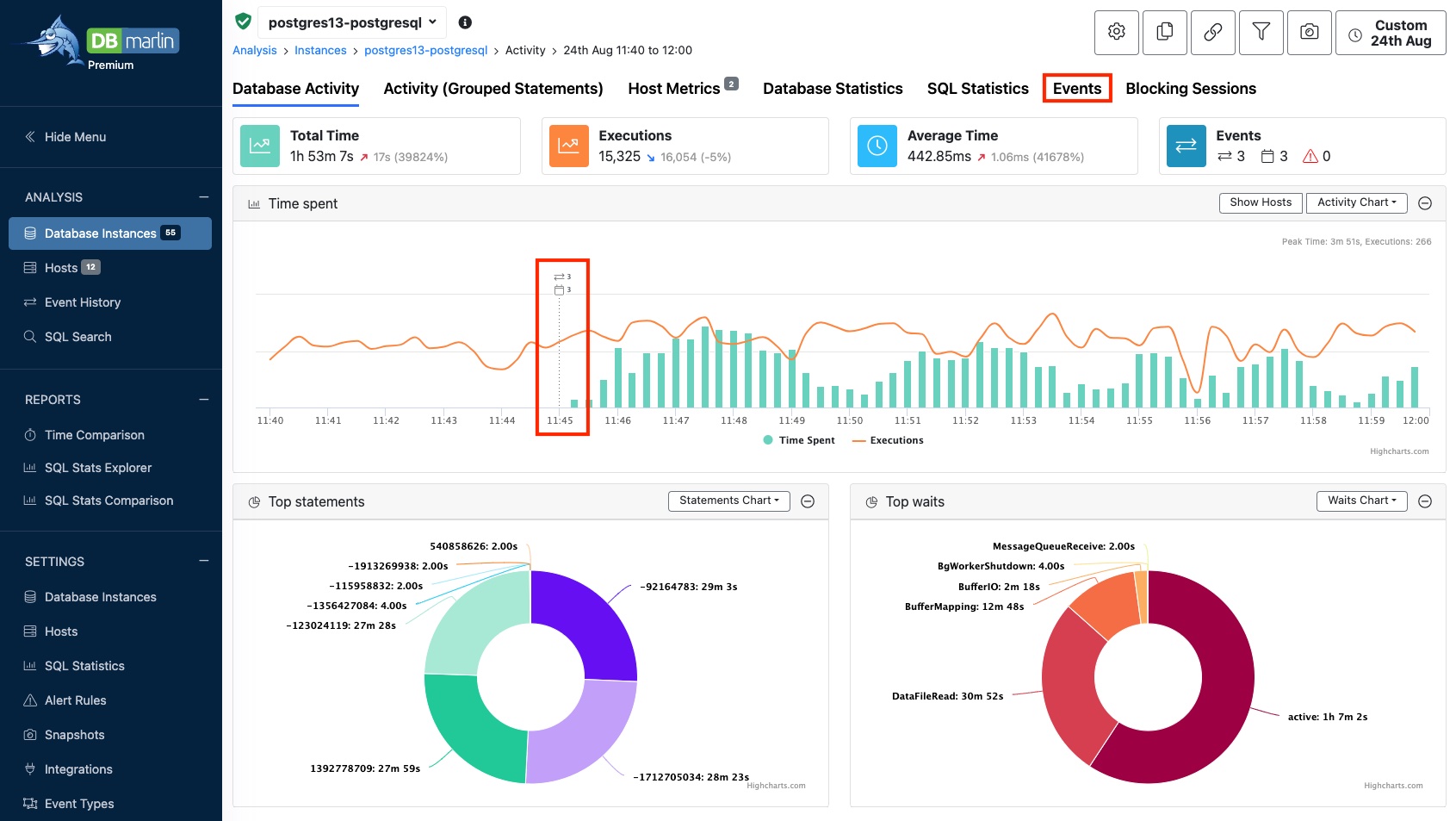
Video walkthough
This 10 minute video is a detailed step by step walkthrough of how to configure the integration.