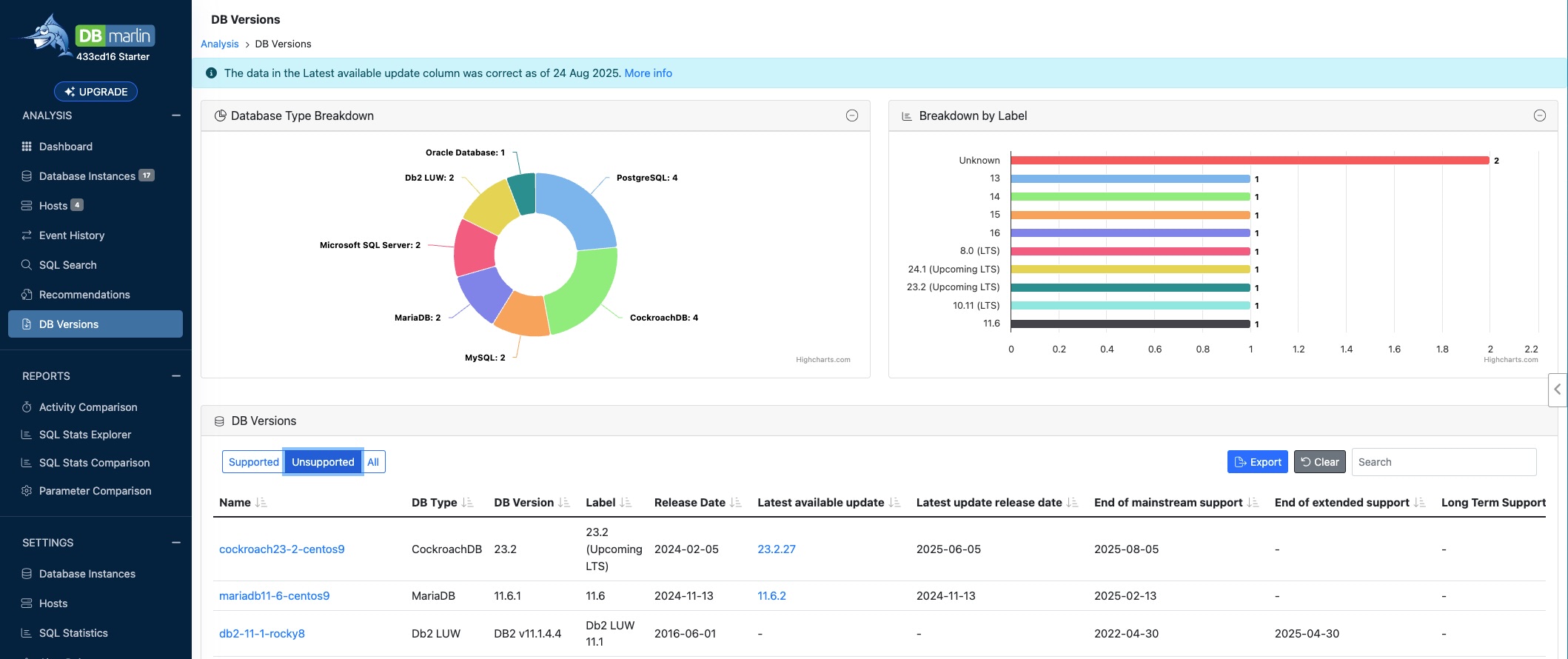DB Versions
The DB Versions screen lets you see the versions of databases you are monitoring and things like the end of support and end of life dates. It also shows the latest patch or cumulative update you could upgrade to and links to the release notes for it.
The data below is what we show in the detailed table in the lower part of the screen.
- Database type E.g
Microsoft SQL Server - DB Version E.g
15.0.4385.2 - Label The version number translated into the marketing name for that version E.g. SQL Server
2019 CU28. - Release Date When the version you are currently on was released.
- Latest available update The most recent update to that major version. E.g.
15.0.4440.1 CU32+GDR. - Latest update release date. When the latest update became available. Links to vendor release notes where possible.
- End of mainstream support date. When mainstream support ends.
- End of extended support date. When extended support ends.
- Long Term Support Y/N depending on whether the vendor offers long term support for that version.
- End of Life date. When it is deemed end of life and no longer receives any further updates.
- Is Maintained? Y/N depending on if the end of support date has passed.
Data update frequency
Data is scraped from various sources including https://endoflife.date once a week and updated at https://db-versions.dbmarlin.com which is where the product then gets the information. You can see the last refresh date in the light blue banner at the top of the screen. If you find any out of date information please report to support@applicationperformance.com so we can look into it.
Use cases
This screen lets you know if any of your database instances are on unsupported versions or approaching an unsupported version so that you can plan to upgrade it. It also lets you know what is the latest patch release or cumulative update for the major version you are running.
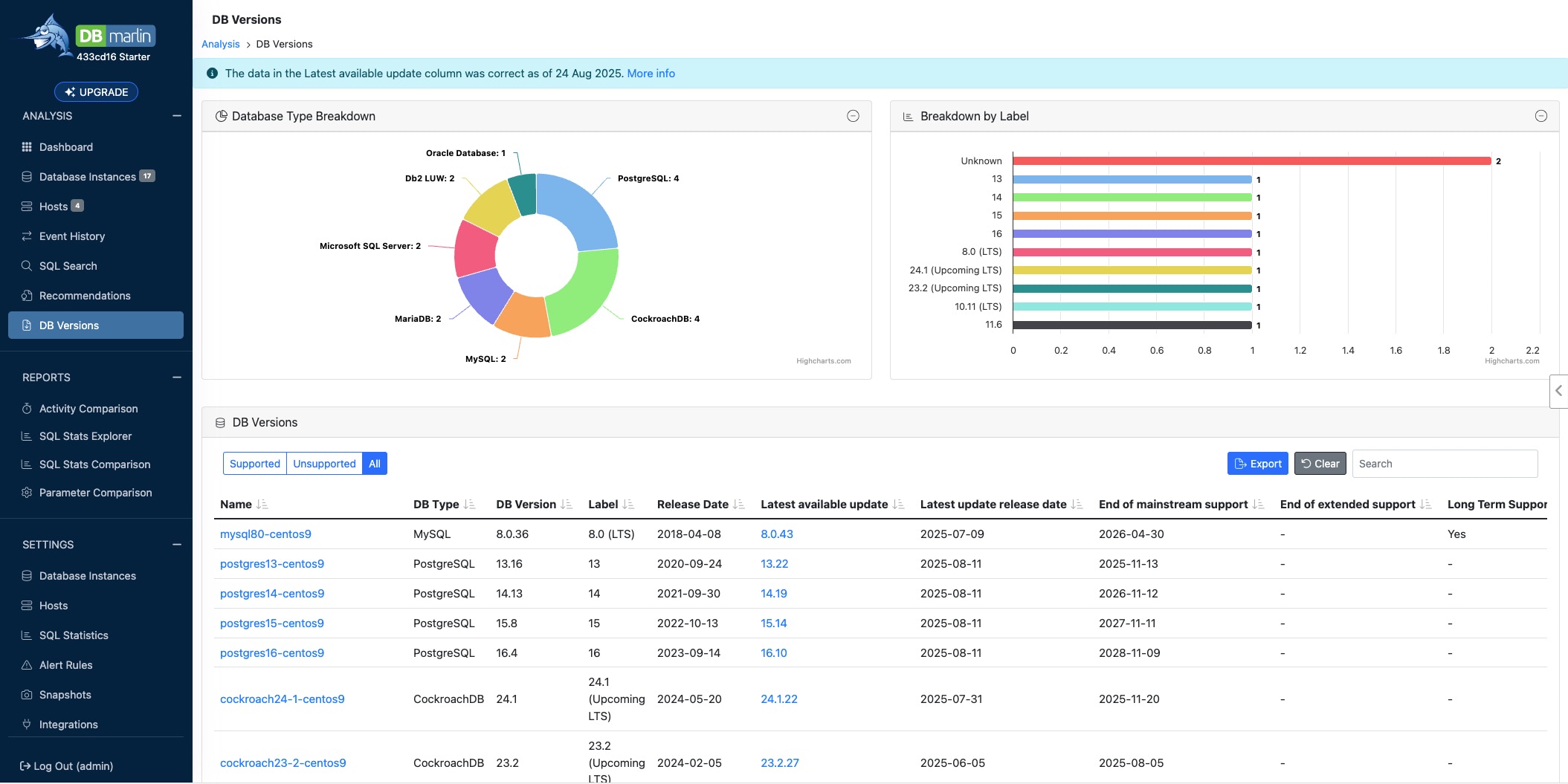
Filtering
Clicking on a database type in the ring chart in the top left filters on it. In the example below you can see we have clicked on PostgreSQL and the ring chart on the right and table below are now only showing the 4 PostgreSQL instances and their versions.
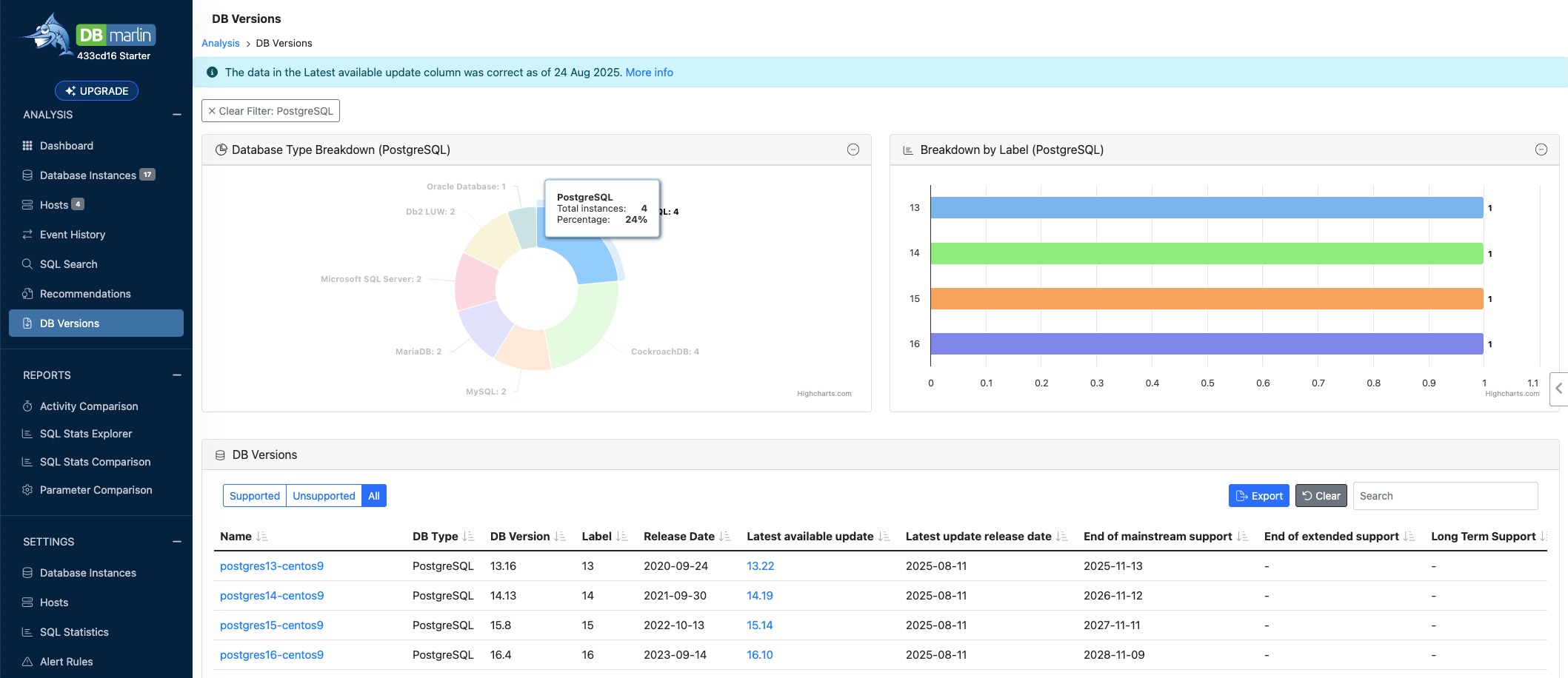
The buttons above the table allow you to filter on Supported, Unsupported or All database instances. In the example below we have 3 instances which are already past their end of support date.