Snapshot Settings
What is a Snapshot?
In DBmarlin, a saved Snapshot is a way to save the data for a particular time range and set of filters, so you can easily recall that same data again in the future. Think of it like a photo snapshot, which lets you save a record of an interesting time and place to look back on in the future.
Snapshots by default, are just a name you give to a time period and set of filters, but, if you enable "Keep Data", then the data will not be purged after the normal data retention period so you can keep that data indefinitely or for as long as needed.
This can be really useful for saving data related to events such as peak trading, incidents or load testing to name just a few.
Saving snapshots will increase the disk usage on the DBmarlin server if you choose to keep the data. If you choose to keep the data for too many snapshots or save snapshots which span a long time range then you might also experience slower performance from DBmarlin.
List Snapshots
The list shows any Snapshots you have defined and you have the option to create, edit or delete them.
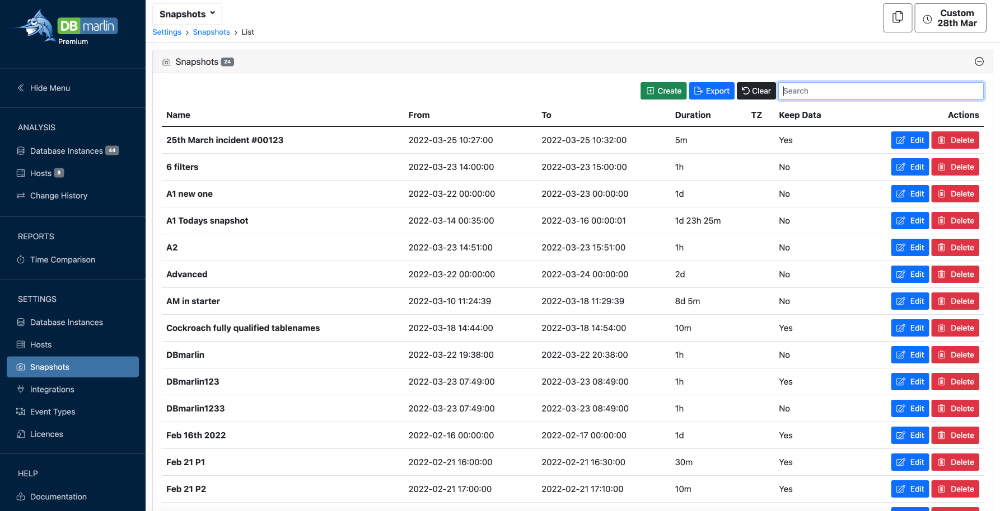
Create Snapshot
From the left menu select Settings/Snapshots and then click the Create button.
You will be prompted to enter the following parameters:
| Parameter | Description |
|---|---|
| Name | Enter any free-text identifier to give your snapshot a meaningful name. Names must be unique. |
| Description | Optionally enter a longer description to add more context. |
| From Date | The start date for the snapshot period |
| From Time | The start time for the snapshot period |
| To Date | The end date for the snapshot period |
| To Time | The end time for the snapshot period |
| Keep Data | Select whether you want the data to be kept beyond its normal retention period. |
| Advanced Mode | Toggle Advanced Mode on or off. |
All parameters above can also be edited later.
Advanced Mode
Toggling Advanced Mode allows the Parameters to be edited directly as query string parameters. Using Advance Mode will disable editing using the standard parameters. Advanced Mode can be used to set additional filter parameters such as &database=bikestore&username=postgres to filter by database and username.
Usually it is best to simply apply the filters as normal in the Instance Dashboard and use the Save Snapshot button at the top of that screen rather than type them in here.
Edit Snapshot
You can edit a snapshot by clicking the Edit button next to the snapshot. You can change any of the parameters above such as Name, Description or the From and To date-time.
Delete Snapshot
You can delete a snapshot once the data is no longer required by clicking the Delete button. If you previously opted to "Keep Data" then that data will now be purged once the daily purge routine is next run.