SQL Stats Explorer
The SQL Stats Explorer lets you view SQL statistics over time per SQL statement for the top N statements.
Report settings
- Select an Instance
- Select the Aggregation interval
- Auto = DBmarlin will pick the best interval for the time range you have selected.
- Timeslice = Will use the lowest granularity which by default is 1 minute but can be configure to a higher lower value by changing Batch interval under Settings -> Advanced Mode.
- Select the Metric. By default
- Select the Chart type (Stacked area, Stacked column or Multi-series line chart)
- Select the Top n value. Default is top 10 but can go to a maximum of 99. The higher the value the longer the report will take to generate.
- Select if Other should also be included on the chart. This add an extra series to the chart which is the sum of all other SQL statements outside of the Top n.

Report output
- The top of the report shows a chart for the selected metric for top n statements.
- The table below shows the same top n statements with their SQL statistics for the selected period.
Example report
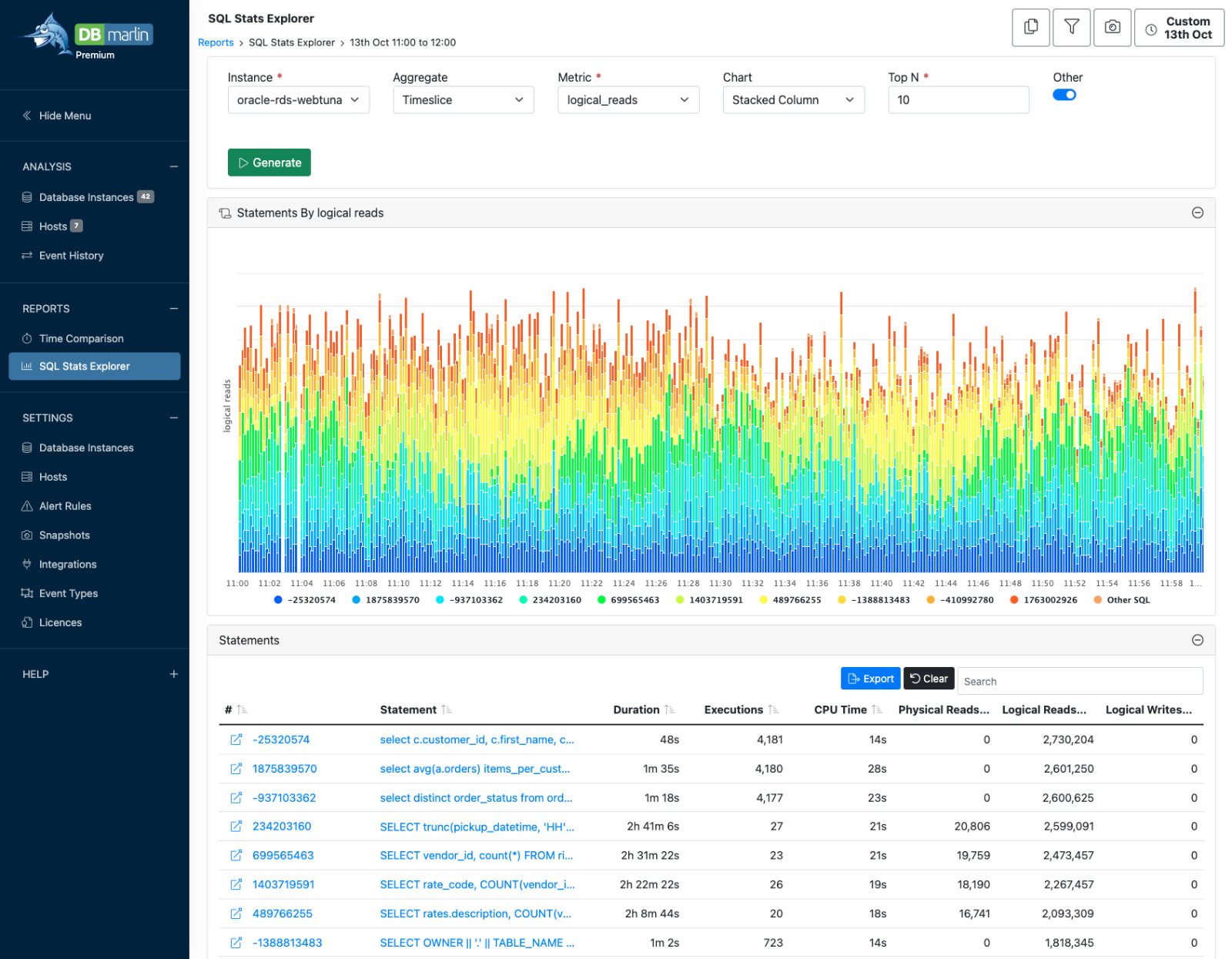
Further drill down
- Clicking on the SQL hash or Statement text in the table will take you to the SQL screen where you can see the SQL Stats just for the selected statement or go to the activity view to see the programs, users, databases, sessions that the statement was called from and any wait events that were blocking it.
- Clicking on the icon left of the statement hash opens a new SQL Stats Explorer but filtered on just the single statement you selected. From that screen you are able to Export the stats as a CSV is you want to analyze them further.